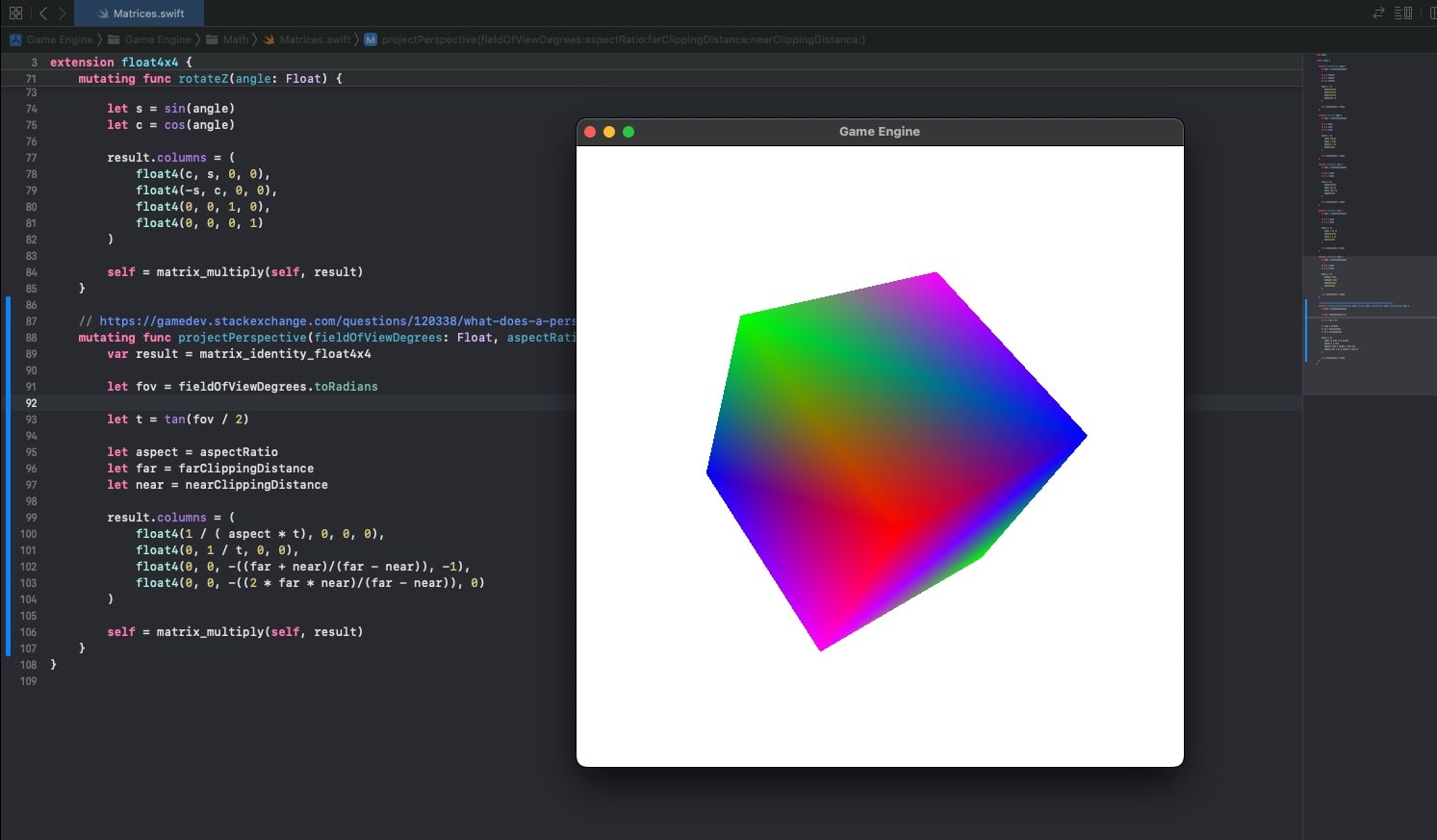3D Perspective Projection Matrix (Metal Part 11)
Setting up the the 3D perspective projection matrix to transform view space coordinates in homogeneous clip space coordinates. Later on the GPU takes in these and calculates the Normalized Device Coordinates, to finally calculate the actual Screen Space coordinates. Configuring the Depth Stencil in Metal, to perform Depth Testing and clipping based on depth, using the Depth Texture. Multiplying the projection matrix by the view space coordinates vector during the Vertex Shader Function stage.
Source Code
References
- Metal Render Pipeline tutorial series by Rick Twohy
- 3D Perspective Projection Matrix
- 3D Perspective Projection Matrix in Action
- Projecting a Cube
- Calculating Primitive Visibility Using Depth Testing
- OpenGL - clip space, NDC, and screen space
Table of Content
3D Perspective Projection Matrix
View Frustrum
Projecting 3D objects onto a flat surface means connecting each vertex to the position of the camera, and pin pointing where that line crosses the near clip plane.
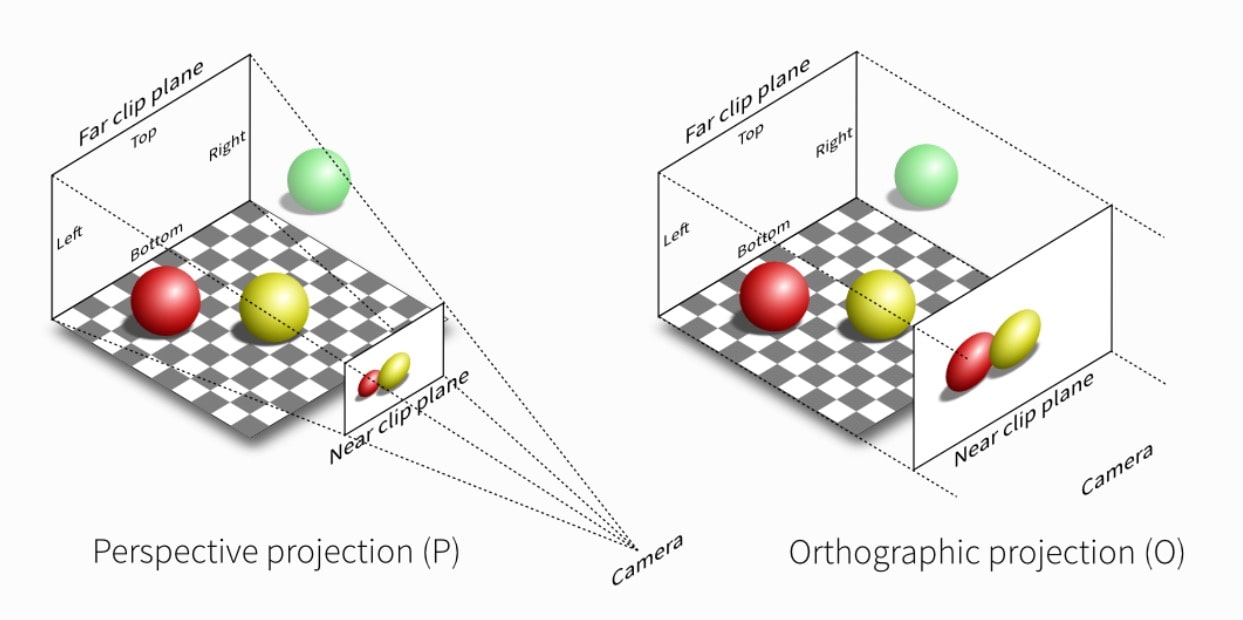
Clipping
The near and far clip planes determine what gets rendered in terms of depth.
The field of view means how much stuff gets into the projection in terms of bounds vertically and horizontally.
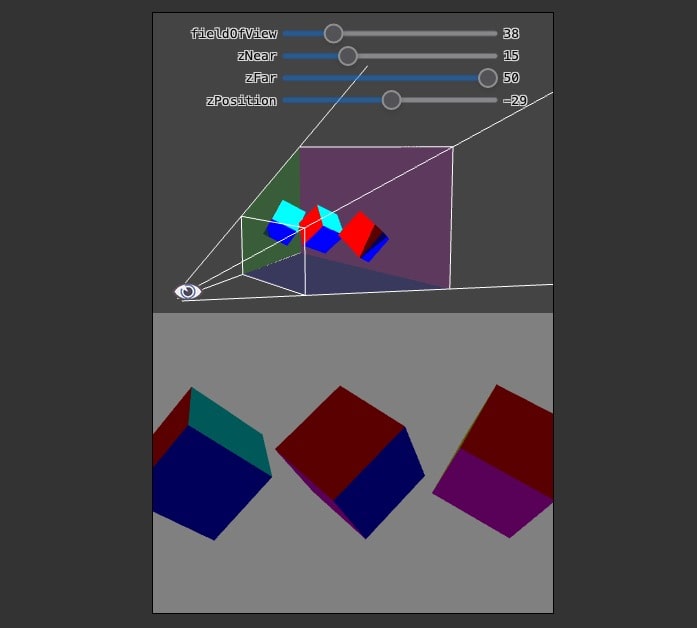
Matrix
All the calculations can be put into a pre-determined matrix that can be multiplied by a position vector and it will return the homogenous clip space coordinates.
Metal will then translate these to Normalized Device Coordinates ranging from (-1, -1) to (1, 1) and including depth.
Finally this will be translated to screen space as x, y coordinates in pixels.
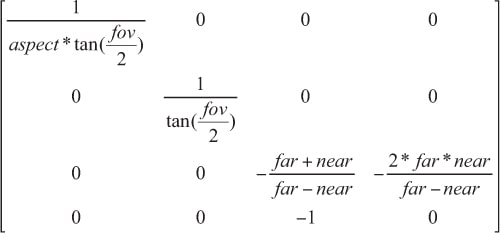
This is what it looks like in code:
1mutating func projectPerspective(fieldOfView: Float, aspectRatio: Float, farClippingDistance: Float, nearClippingDistance: Float) { 2 var result = matrix_identity_float4x4 3 4 let fov = fieldOfView 5 let aspect = aspectRatio 6 let far = farClippingDistance 7 let near = nearClippingDistance 8 9 result.columns = ( 10 float4(Float(1) / ( aspect * tan(fov / Float(2)) ), 0, 0, 0), 11 float4(0, Float(2) / tan(fov / Float(2)), 0, 0), 12 float4(0, 0, -((far + near)/(far - near)), -1), 13 float4(0, 0, -((2 * far * near)/(far - near)), 0) 14 ) 15 16 self = matrix_multiply(self, result) 17}
Cube Mesh
To define a cube mesh, we need just 8 vertices.
And then an array of indexes to define all the counter clockwise triangles that will make up the quad faces.
1class CubeMesh : Mesh{ 2 override func createMesh() { 3 vertices = [ 4 Vertex(position: float3( 0.5, 0.5, 0.5), color: float4(1,0,0,1)), // FRONT Top Right 5 Vertex(position: float3(-0.5, 0.5, 0.5), color: float4(0,1,0,1)), // FRONT Top Left 6 Vertex(position: float3(-0.5,-0.5, 0.5), color: float4(0,0,1,1)), // FRONT Bottom Left 7 Vertex(position: float3( 0.5,-0.5, 0.5), color: float4(1,0,1,1)), // FRONT Bottom Right 8 9 Vertex(position: float3( 0.5, 0.5, -0.5), color: float4(0,0,1,1)), // BACK Top Right 10 Vertex(position: float3(-0.5, 0.5, -0.5), color: float4(1,0,1,1)), // BACK Top Left 11 Vertex(position: float3(-0.5,-0.5, -0.5), color: float4(1,0,0,1)), // BACK Bottom Left 12 Vertex(position: float3( 0.5,-0.5, -0.5), color: float4(0,1,0,1)) // BACK Bottom Right 13 ] 14 15 // counter clockwise mean out facing 16 indices = [ 17 18 // FRONT face 19 0,1,2, 20 0,2,3, 21 22 // BACK face 23 5,4,7, 24 5,7,6, 25 26 // TOP face 27 4,5,1, 28 4,1,0, 29 30 // BOTTOM face 31 6,7,3, 32 6,3,2, 33 34 // LEFT face 35 1,5,6, 36 1,6,2, 37 38 // RIGHT face 39 4,0,3, 40 4,3,7 41 ] 42 } 43}
Depth Stencil
Descriptor
To let the GPU know what vertices are farther away from the camera, and then be able to clip them using the Depth Test, we need to setup the Depth Stencil Descriptor.
State
We will use the descriptor to create the Depth Stencil State, and pass it on to the Render Command Encoder.
1public struct LessDepthStencilState: DepthStencilState { 2 var name: String = "Less DepthTest" 3 var depthStencilState: MTLDepthStencilState! 4 5 init(){ 6 7 let depthStencilDescriptor = MTLDepthStencilDescriptor() 8 depthStencilDescriptor.depthCompareFunction = MTLCompareFunction.less 9 depthStencilDescriptor.isDepthWriteEnabled = true 10 11 depthStencilState = Engine.device.makeDepthStencilState(descriptor: depthStencilDescriptor) 12 } 13}
Pixel Format
The Render Pipeline Descriptor and the MTKView will both need to set the Depth Stencil Pixel Format as well, just like they set the Color Pixel Format.
1public struct BasicRenderPipelineDescriptor: RenderPipelineDescriptor{ 2 ... 3 4 init(){ 5 6 ... 7 8 // make the pixel format match the device 9 renderPipelineDescriptor.colorAttachments[0].pixelFormat = Preferences.PixelFormat 10 renderPipelineDescriptor.depthAttachmentPixelFormat = Preferences.DepthStencilPixelFormat 11 12 ... 13 } 14}
1class GameView: MTKView { 2 3 var renderer: GameViewRenderer! 4 5 required init(coder: NSCoder) { 6 super.init(coder: coder) 7 8 device = MTLCreateSystemDefaultDevice() 9 clearColor = Preferences.ClearColor 10 colorPixelFormat = Preferences.PixelFormat 11 depthStencilPixelFormat = Preferences.DepthStencilPixelFormat 12 13 Engine.initialize(device: device!) 14 15 renderer = GameViewRenderer(self) 16 delegate = renderer 17 } 18}
Mesh Renderer
The mesh renderer will pass the Depth Stencil State to the Render Command Encoder.
1func doRender(renderCommandEncoder: MTLRenderCommandEncoder) { 2 ... 3 renderCommandEncoder.setDepthStencilState(DepthStencilStateCache.getDepthStencilState(.Less)) 4 ... 5}
Camera
The camera will use its properties to calculate the Perspective Projection Matrix.
1class Camera : Component, EarlyUpdatable { 2 3 public var viewMatrix: float4x4 = matrix_identity_float4x4 4 public var projectionMatrix: float4x4 = matrix_identity_float4x4 5 6 public var type: CameraType = CameraType.Perspective 7 8 public var fieldOfView: Float = 60 9 public var nearClippingDistance: Float = 0.1 10 public var farClippingDistance: Float = 1000 11 12 ... 13 14 func updateProjectionMatrix() { 15 var result: float4x4 = matrix_identity_float4x4 16 17 if(type == CameraType.Perspective) { 18 result.projectPerspective( 19 fieldOfViewDegrees: fieldOfView, 20 aspectRatio: GameViewRenderer.AspectRatio, 21 farClippingDistance: farClippingDistance, 22 nearClippingDistance: nearClippingDistance 23 ) 24 } 25 26 projectionMatrix = result 27 } 28 29 // to ensure all other components get the accurate camera position 30 func doEarlyUpdate(deltaTime: Float) { 31 updateViewMatrix() 32 updateProjectionMatrix() 33 } 34}
Scene
The Scene will include the projection matrix in its Scene Constants that will get passed down to the GPU.
1class Scene : Transform { 2 3 private var _sceneConstants: SceneConstants! = SceneConstants() 4 5 ... 6 7 func updateSceneConstants() { 8 _sceneConstants.viewMatrix = CameraManager.mainCamera.viewMatrix 9 _sceneConstants.projectionMatrix = CameraManager.mainCamera.projectionMatrix 10 } 11 12 override func render(renderCommandEncoder: MTLRenderCommandEncoder) { 13 14 updateSceneConstants() 15 16 // set the view matrix 17 renderCommandEncoder.setVertexBytes(&_sceneConstants, length: SceneConstants.stride, index: 2) 18 19 super.render(renderCommandEncoder: renderCommandEncoder) 20 } 21}
Shader
In the Shader code, we will use the projection matrix to multiply it by the rest of the matrices and the position, to complete the transformation of the coordinates into homogenous clip space.
1float4 HCPosition = ProjMatrix * ViewMatrix * ModelMatrix * objectPosition;
1struct SceneConstants { 2 float4x4 viewMatrix; 3 float4x4 projectionMatrix; 4}; 5 6vertex FragmentData basic_vertex_shader( 7 // metal can infer the data because we are describing it using the vertex descriptor 8 const VertexData IN [[ stage_in ]], 9 constant ModelConstants &modelConstants [[ buffer(1) ]], 10 constant SceneConstants &sceneConstants [[ buffer(2) ]] 11){ 12 FragmentData OUT; 13 14 // return the vertex position in homogeneous screen space 15 // ProjectionMatrix * ViewMatrix * ModelMatrix * ObjectPosition = HSCPosition 16 OUT.position = sceneConstants.projectionMatrix 17 * sceneConstants.viewMatrix 18 * modelConstants.modelMatrix 19 * float4(IN.position, 1); 20 21 OUT.color = IN.color; 22 23 return OUT; 24}
Result
Now the cube appears projected correctly in the screen space plane.